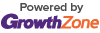FAQs - QuickBooks Online Export
QuickBooks Online export FAQs
MicroNet has introduced an ability to export ChamberMaster / MemberZone billing transactions directly to QuickBooks Online. Here are a few answers to your most commonly asked questions.
Q: Is there an additional charge to export to QuickBooks Online?
A; No. All of our customers (with the exception of those with Starter Edition) have the ability to connect to QuickBooks Online built into their software. No additional charge!
Q: Is there any 3rd party program needed in order to directly transfer my transactions to QuickBooks Online?
A: No. You only need your account with QuickBooks Online and an administrator login to your ChamberMaster / MemberZone database.
Q: Are these transactions exported as journal entries?
A: Yes.
Q: Can I have more than one company connected at one time?
A: No. Only one connection is allowed at one time.
Q: What if I have multiple QuickBooks Online companies?
A; You can disconnect and re-connect to a different company by going back under Setup->Billing Options and Settings and reconnecting to a different database. If you choose to Connect right away without closing your browser, you will need to click "Not you?" in the upper right-hand corner of the screen to allow the software to ask you for a different login and password.
Q: How do I disconnect?
A: Login with Admin permissions to your database. Click Setup->Billing Options and Settings. Click the Disconnect button in the Billing Solution section. Note: Close your browser to make sure the session with QuickBooks Online is completely disconnected.
Q: How do I know which QBO company I am connected to?
A: Select Setup->Billing Options and Settings and open the Billing Solution section. The QBO Company ID displayed above the Disconnect button will tell you which QuickBooks Online company you are connected to. Look up your QuickBooks Online Company ID by logging into QuickBooks Online and selecting your Company name in the upper right hand corner and then select Your Account under the Your Company menu. The Company ID will be displayed on this screen.
Q: Does this connection support Transaction Classes?
A: Yes. Our connection supports the export of your Transaction Classes. Make sure you have QuickBooks Online Plus version and have Class Tracking enabled in order to support the import of the classes. (Turn on Class Tracking in QuickBooks Online Plus by selecting Account and Settings from your the 'gear' settings menu. Click Advanced. Edit the Categories section and put a check mark the next to Track classes. http://screencast.com/t/OLAy5Ng14JaJ )
Q: Can I export transactions that include sales tax?
A: Yes. Make sure you have your Sales Tax setup in QuickBooks Online and that the sales tax account name in QBO matches exactly the Sales Tax chart of account name in your database.
Q: How will I know if the export is complete and successful?
A: The Journal Entry Export (JEE) screen will refresh and your transaction will be marked with the date and time of export. You will also see the successful entries in the View History link on the JEE screen. The final confirmation will be an automated email that will come to you that identifies the specific transactions that are unsuccessful and what the QuickBooks Online error is. If there are no errors, the email will indicate that all transactions were successful. This email should be sent within a couple of minutes after you click Export.
Q: What if there is an error during transfer? Can I re-transfer the transactions?
A: Yes. Any transaction that did not successfully transfer may be selected again and included in an export.
Q: If I didn't have the correct accounts selected on my transactions and have already imported them into QuickBooks Online (QBO), can I delete them in QBO and re-import them?
A: No. Once a transaction has been imported successfully into QBO the Journal Entry Export screen will no longer allow you to select that entry for export again when the QuickBooks Online format is selected. This is a protection for the integrity of your data in QuickBooks Online. Two reminder windows display prior to the export to help you remember that your export is immediate and final.
Q: Where do I see what I’ve imported in QuickBooks Online to make sure it imported?
A: In QuickBooks Online click Reports in the left hand menu. In the search box, type journal and select the journal report name that appears. The report should display immediately onscreen. Check that the transaction date range is the proper date range. You can click the phrase "Journal Entry" on any transaction to view the details of the imported transaction.